How to Leverage Workflow Automation in Loan Origination
The Workflow Automation feature introduces intelligent, rules-based loan processing by allowing lenders to automate specific operational steps — starting with status changes tied to condition fulfillment. This initial release is focused on eliminating manual bottlenecks in loan lifecycle management, reducing human error, and streamlining task handoffs.
Prerequisites
Workflow Automation is currently available only within the Loan Origination product. There is no additional setup required beyond enabling the feature flag internally during the beta phase.
Note: This feature will eventually support a broader range of automation options. At launch, it supports a single high-impact automation related to loan status changes.
Using the Workflow Automation Feature
Enabling and Configuring Automations 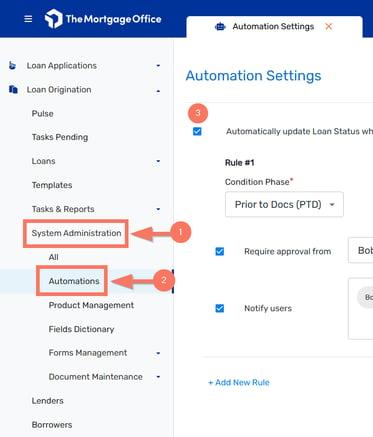
Workflow Automation builds off of the existing functionality available with Condition Tracking. If you aren't currently utilizing Condition Tracking, please see our additional article on How to Leverage Condition Tracking.
To access automation controls:
- Navigate to System Administration in the main menu.
- Select Automations.
- From this section, users can enable the available automation and configure its options.
Note: Additional automations will appear in this section as they become available in future releases.
Automation #1: Auto-Advance Loan Status Based on Conditions
This automation monitors condition clearance in specific Condition Phases (e.g., Prior to Docs, Prior to Funding, Prior to Closing). When all conditions in a selected phase are cleared, the system will automatically move the loan to the next Loan Status (e.g., from Processing to Underwriting).
Customization Options
When enabling this automation, users can optionally configure the following:
- Require Approval Before Status Change: Assign an approver who must review and approve the status update. The approver receives an email with a one-click “Approve” action.
- Send Notifications After Status Change: Specify team members who should receive a status-change notification when the transition occurs.
These settings ensure teams remain informed and in control, even when key steps are automated.
Copyright © The Mortgage Office. All Rights Reserved.
