How to Input Your Xactus Credentials in The Mortgage Office
This guide outlines the process for adding your Xactus login details in TMO. Entering your credentials correctly allows you to run credit reports and use related services within the TMO platform.
Step 1: Log in to The Mortgage Office
- Open your web browser and navigate to your TMO login page.
- Enter your username and password.
- Click Login.
Step 2: Access the Integrations or Vendor Settings Page
- From the main dashboard, locate your navigation menu.
- Click on Admin, Settings, or Setup (the exact name may vary).
- Look for a sidebar or tab titled:
- Integrations
- Third Party Vendors
- Credit Bureau Settings
- Or specifically, Xactus Integration
Step 3: Find the Xactus Credentials Section
- On the Integrations/Vendors page, scroll through the list and select Xactus or Credit Bureau Integration.
- Click on the Edit, Configure, or Manage button next to Xactus.
Step 4: Enter Your Xactus Credentials
You will see fields similar to:
- Username
- Password
- Account ID / Branch Code / Company Code (if required by your setup)
- Carefully enter your Xactus-provided credentials in each required field.
- Double-check for any typos, especially with case sensitivity.
- (If available) Click Test Connection or Validate Credentials to ensure the information is correct.
Step 5: Save Your Changes
- Once all fields are completed and (optionally) validated, click Save or Update.
- You may see a confirmation message or a “connection successful” status.
Step 6: Test the Integration
- Navigate to the Credit Report or Loan Application module within TMO.
- Attempt to run a test credit pull using a sample or test customer.
- Verify that TMO retrieves credit data without errors.
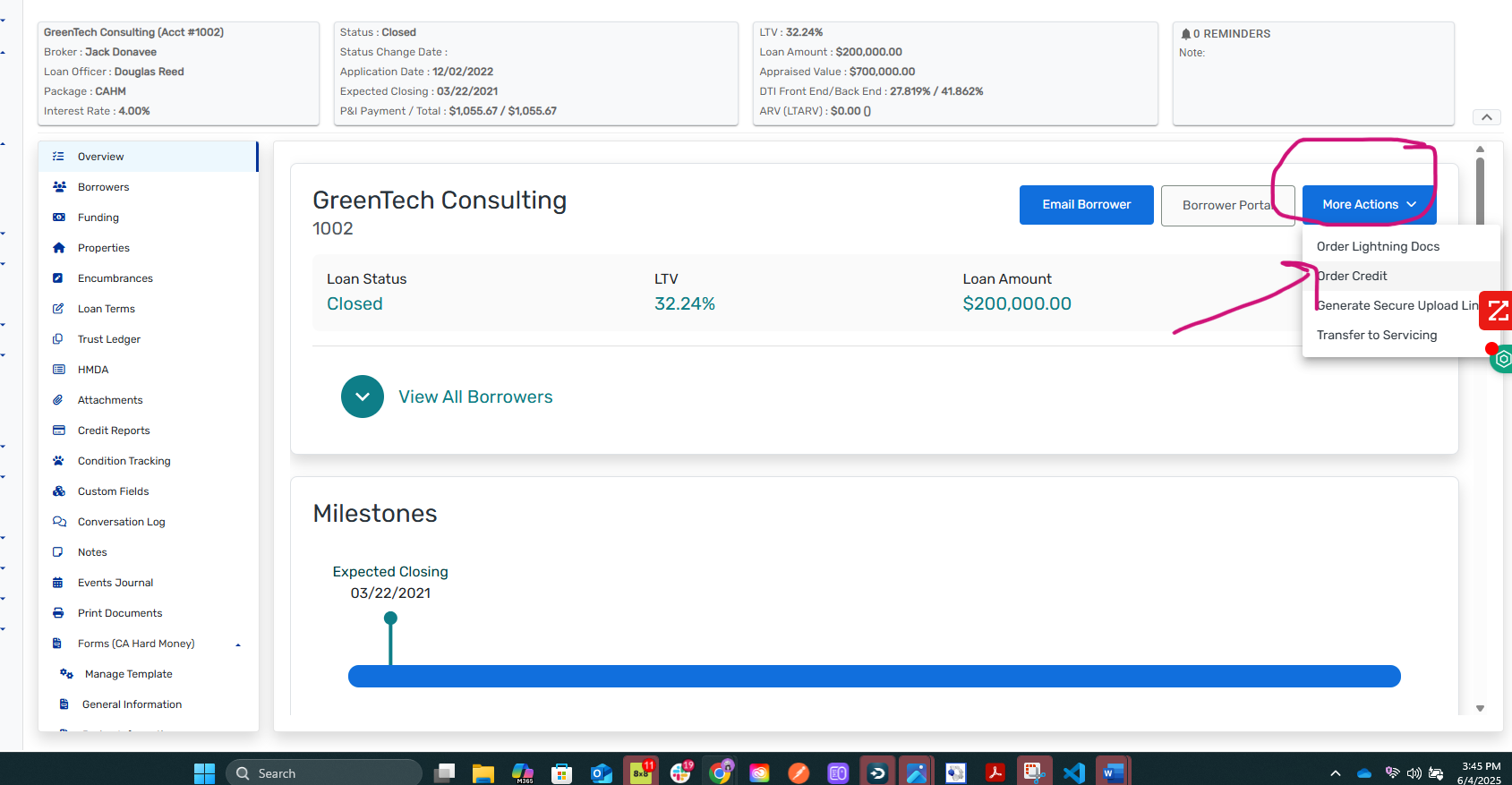
Then complete the information as prompted and select next - then select request credit report - that will get everything going for you!
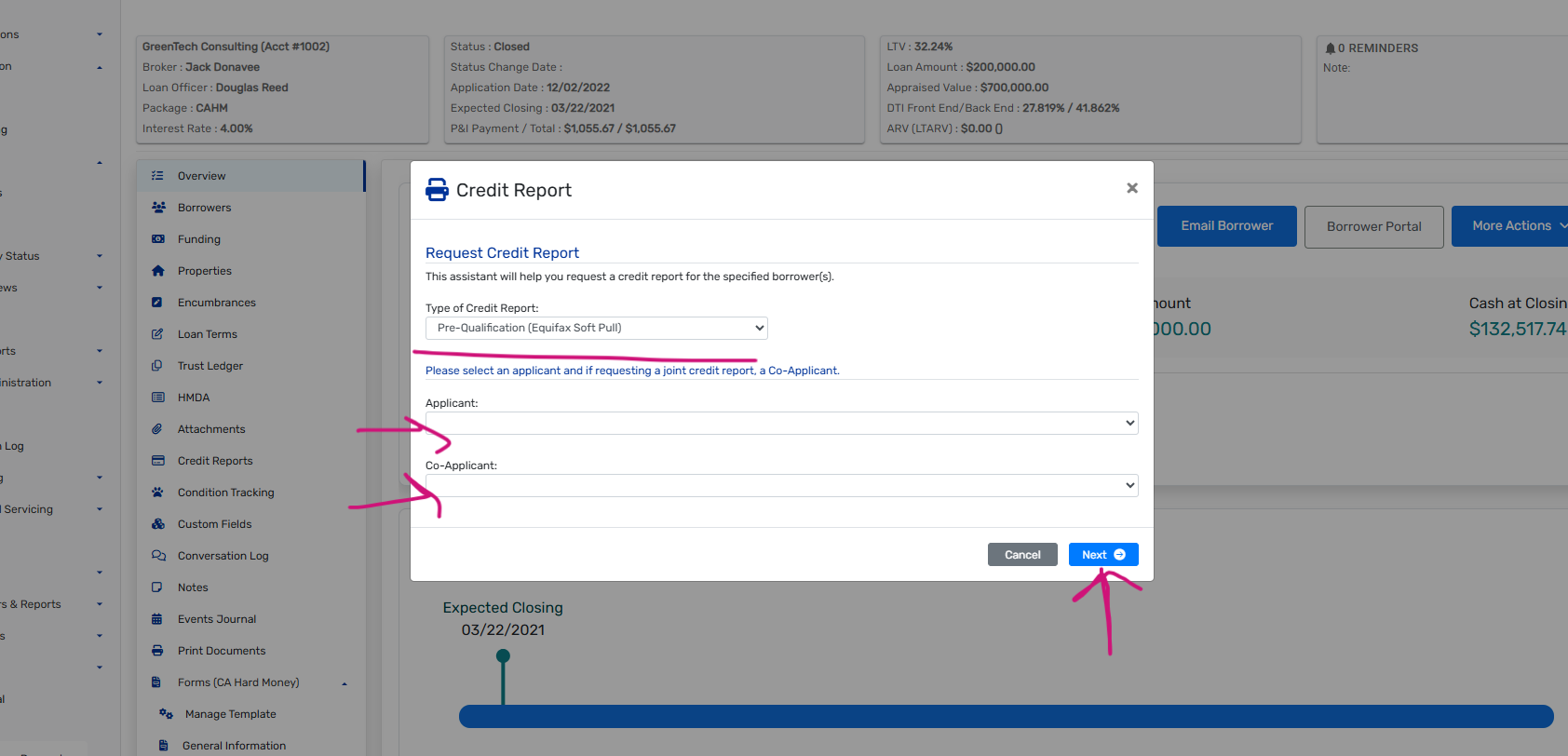
Troubleshooting
- If you receive a “credentials invalid” error, repeat the above steps and check for typos.
- If the Xactus integration option doesn’t appear, contact your TMO administrator or support team to activate it.
- For credentials or account issues, contact Xactus support directly.
Still Need Help?
If you aren’t able to complete these steps or run into issues, please contact our support team at [your support email/phone] for direct assistance.
