How to enable Insurance Tracking service?
This article discusses how to add a loan using the New Insurance Tracking Integration with Miniter.
Our new integration with Miniter Insurance Tracking allows for a much easier option for tracking property insurances.
How to activate and utilize the Insurance Tracking Integration:
- Click on
Settings located on the top right of the window. The Settings menu is where we'll find the option to enable Miniter's Insurance Tracking.
- Select Insurance Tracking in the left-hand panel. This is where you’ll begin activating Miniter’s Insurance Tracking.
- Click on the
 Enable Insurance Integration switch, the toggle will flip to the "on" position in order to begin activating the integration.
Enable Insurance Integration switch, the toggle will flip to the "on" position in order to begin activating the integration.
- Click Add Service button to begin connecting your database to Miniter. You'll also see a brief message confirming that the activation process has begun.

- Select
all loan products and types of insurance you would like to track. All new loans will automatically be enrolled in insurance tracking.
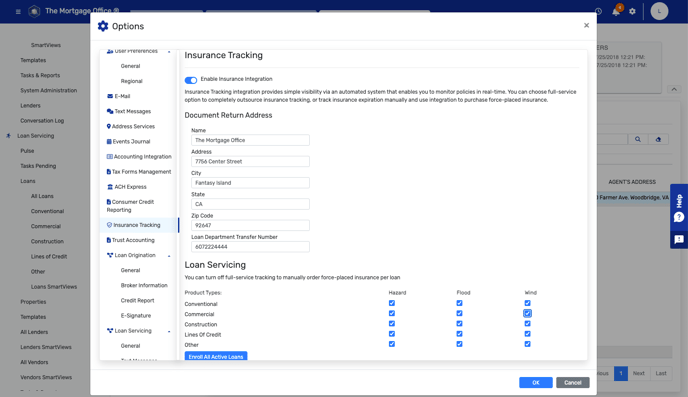
|
Field: |
Description: |
|
Account Setup |
Here you can enable insurance tracking and configure types of insurance to be tracked for each loan product they are using. When enabled, information is submitted to Miniter, and insurance tracking will be enabled as soon as they complete customer onboarding and send TMO a confirmation |
|
Enable Tracking Per Loan |
Once Loan is enabled, all insurance policies selected for tracking for the loan product will be submitted to Miniter for tracking |
|
Insurance Tracking Views |
All Insurance Policies View: Displays all insurance policies associated with your loans, along with loan numbers and property details. You can easily open an insurance record by double-clicking on a row or access the loan by clicking on the loan number. Submission Errors View: This view highlights any insurance policies that encountered errors during submission to the Insurance Tracking service. If you're not using the Miniter insurance tracking integration, this view will remain empty. |
|
Add Insurance to Be Tracked |
Select property and insurance type, provide policy information and save new policy. The insurance policy is then sent to Miniter for tracking. The policy details on this screen will automatically update when Miniter validates the policy or receives updated policy information. |
|
Messages |
Any message received from Miniter will appear as a reminder alert attached to the corresponding loan. Customer can open the loan to review messages, respond or send a new message to Miniter. |
|
Documents |
All documents collected by Miniter are available to download and view in TMO. This includes copies of letters sent to borrowers and copies of insurance policies. |
|
Activity Log |
Key events and errors related to integration will appear in activity log |
Copyright © Applied Business Software, Inc. All Rights Reserved.
